|
Due to the fact that generally podcasts are not recorded or produced in a professional studio, it is no surprise that one of the most common issues in the podcasting world is noise. Computer fans, HVAC systems, and all kinds of other noise love finding their way into your mix. Luckily for us, there are some cheap and easy ways to fix these problems. One solution is to simply cut out any part of the audio someone isn’t talking. This will remove background noise from the quiet moments, but if you’ve ever tried this route, you already know it is an agonisingly slow process. Short 5-10 minute audio can receive this treatment, but any longer and you will begin to realize that you are wasting hours of your time. A better solution is a gate plugin. As their name implies, the function of a gate is to open and shut. Once the threshold is met, the gate opens and all the sound is let out. When the threshold is not met, the gate is closed and the output is silence. This tool can help save loads of time as it takes seconds to set up and will cut all sound below the set threshold. The drawback is that if you have a sound that is impossible to remove through equalization without destroying the voice, you will have just created wavy background noise. This is arguably worse than leaving the noise alone because it draws attention to it every time to gate engages or disengages. And as always, there is the possibility of improper setup of a gate that could destroy your audio entirely. If taking out all the noise is your intention, a noise reduction tool will be your best best. Audacity comes standard with an outstanding noise reduction effect. It is simple to use and produces premium results. And for those that prefer a plugin, there are many paid and free ones that also can do the job extremely well. The use of most of these effects is to select a section of the audio with the noise you’d like to remove, collect the profile of the noise, and allow the plugin to remove it for you. This method paired with a gate correctly set up will provide amazing results in the removal of unwanted noise. Try these methods in your next session, and always remember that less is more. Slight changes to keep the natural flow is the key.
1 Comment
Unless you’re a black metal fan, no one likes poor sounding audio. And the quickest way to achieve sub-par audio is to disregard basic recording knowledge and methods. The best studio equipment and software money can buy won’t save a track being recorded improperly. Conversely, using great technique can allow a $20 mic to capture viable, quality audio.
Pop filters and mic covers (windscreens) These items are similar but intend to block different things. Pop filters aim to mitigate harsh, popping plosives like P and B sounds. For example, put your hand 4 inches from your face and say “popping plosives” out loud. Notice how much air shoots at your hand as you say the P sounds? That rush of air would be picked up by your mic and will leave an unappealing result during playback. Wind screens block more of the consistent air like breathing, sighing, or like the name suggests, wind. They also dampen some of the higher frequencies due to covering the entire microphone. Most dynamic mics come with a windscreen built in under the protective wire mesh. Can you use both? Of course! I personally suggest it, especially if you purchase a mic that comes with both. Get to know your equipment and do some testing yourself. Don’t want to bother at all? While I don’t advise anyone to completely leave them out without testing, there are still other techniques to mitigate plosives and unwanted sounds. A pop filter can easily be made with pantyhose and a wire hanger. It may be a little unorthodox, but it can serve as an adequate pop filter. If even that’s too much and you’re using a condenser mic, aim it at a 45 degree angle down and talk in to the top of it. Studio foam and acoustics of your room or area Studio foam and acoustic treatment is highly recommended if you plan to podcast in the same room frequently. It must be understood that studio foam does NOT block sound. It is NOT noise canceling. Studio foam dampens sound. Meaning sound does not reflect, bounce, build up, or drop out as it would with bare walls. The aim is to record clear sound only from the source by removing excessive reverb in the room. Do my entire walls have to be covered? Absolutely not. More treatment is not always better. Intentional, quality placement reigns supreme over quantity. Does it have to be top of the line? While it may be true that ‘you get what you pay for’ when it comes to some room treatment options, moving blankets have been proven to provide great sound dampening in spaces. And even thinner and cheaper studio foam will help far more than leaving walls bare, especially when installed correctly. Get closer to the mic This tip does not apply to everyone and it should also be said closer is not always better. But there are those who wonder why their microphone is picking up so much extra noise when they’re 3 feet or more from the mic. Best practice is to be around 4-10 inches away when recording. If you are becoming animated or you know you will begin speaking louder, back away a little bit and slowly return as you move to a normal volume. This technique takes time and experience to master but can improve recordings immensely. Check your levels There is no need to amp up the input when recording. It’s much easier to bring out and thicken up quieter, well recorded audio than it is to recover peaking, distorted audio. Minimize background noise and turn that input gain down. Look for your average speaking to sit -15db to -18dB. Peaks should range between -10dB to -5dB. If you creep up above the -5dB level, it puts you at risk of recording unsalvageable audio. Practice and learn your equipment...and yourself! Learn when to back off the mic and learn when to lean in. Learn how your laugh sounds. Cough into the mic. Cough into your hand away from the mic. Can you hear your breathing? Learn how talking just above the mic sounds. Talk to your left. Yell from 3 feet back. Say “Paper pepper analysis systems kicking cakes,” without a pop filter. Then with a filter. Then with a windscreen. Experiment as much as you can and get comfortable with your equipment. Being able to use an equalizer well can be the difference of rendering decent audio or outstanding audio. I will explain the basics and provide the tools you will need to get you on the path to exquisite sound. Two Main EQ Options Graphic EQ -Fixed frequency level adjustment -Can have 5 band and upwards of 20 bands -Very simple to use, not as detailed Parametric EQ -More complex -Precise control over level, bandwidth, and frequency Parts to an EQ Q - Ratio of selected frequency and bandwidth, how wide your band is Gain - The db amount of boost or reduction applied Frequency - The frequency being equalized Sub Bass - 0-60Hz Bass - 60-200Hz Low Mids - 200-600Hz Mids - 600-3kHz Upper Mids - 3-8kHz Highs - 8kHz+ Generally I like 2 equalizers. The first EQ is only to set up a low pass and high pass filter. Set the high pass filter between roughly 80-100 Hz. Some buzzes and hums come through these lows frequencies while the human voice does not. We will mitigate them with our high pass setting. Women’s voices you can cut a little higher, men’s voices a little lower. Start to cut out around 15k for the low pass filter. A softer setting on this end will still allow high frequencies to come through, allowing the track to breathe. It’s been suggested to not only leave these frequencies alone, but to boost them. While this can be advantageous when rendering out high quality files, it typically hurts the audio when compressing for upload. So use your own discretion whether or not you want to use a low pass filter. The second EQ is where I focus on each voice. First, scan for harsh and unappealing frequencies in the audio. Then, begin the rest of the EQ process. 100-350 Hz Is where the body of your voice typically lives. You’ll find male voices on the lower end of that range, and female voices on the higher end. Boost to add a little warmth to the voice, subtract to get rid of 'boominess' if the voice is already thick and loud. 600-3k Hz is where things can sound nasally. Generally any reflection picked up on the recording will land here as well. More often than not you’ll want a cut somewhere in these frequencies. 3k-5k is where I like to give a slight boost for clarity. Be careful as this is where sibilance (harsh S and F sounds) live too. 5k+ I end with a lifted shelf to bring out the highs and to let the track breathe a little more. Since we already made a low pass filter earlier in the chain, we’ll bring the exact highs we’re looking for. Final tips -LESS IS MORE. Start small. -Scan for harsh tones, they can build as you compress, saturate, or amplify the audio. Get rid of them early. -Put EQ in the correct spot. In nearly all cases EQ should be one of the first plugins in an effect chain. Compression is one of the most important plugins to master. It helps you adjust the correct amount of depth in your tracks, soften peaks, and levels the dynamics of your audio. First, there are a couple types of compression you should know about: Basic Compression - General compression limits the dynamic range in a track. The dynamic range is the distance between the loudest (highest dynamic) peak in the track and the quietest (lowest dynamic) peak in the track. Multiband - Same as basic compression, but the option to affect specific frequencies of the track similar to EQ. Parallel - Keeps more of the original sound of the track by running the original audio alongside compressed audio. Most compressors have the option to run in to parallel by using the mix setting. Serial - Multiple compressors in line on same track. Also helps keep the natural, original sound because you compress in stages as opposed to one single compressor doing all the work. Next, here are most of the options or settings your compressor may have: Ratio - The ratio at which the audio is compressed. Attack - How quickly the compression is triggered when audio reaches threshold. Release - How quickly the compression stops when audio drops below threshold. Sensitivity/Threshold/Compress - Sets the level to engage compression. Makeup - Adding compression naturally quiets the track. Makeup helps get back the lost loudness. A good starting point is to add as much makeup as gain reduction took away. Not always easy to see on all compressor plugins but having a general idea is still a good place to start. Mix or Dry/Wet - Usually in %, let’s you know the percentage of dry (uncompressed audio) and wet (compressed audio) coming out of the plugin. This is where you can turn a standard compressor to a parallel compressor. Knee - How gradual the ratio is applied to the compression. A higher dB knee makes a softer knee, lower dB gives harder knee. If you have this option a softer knee is typically best. Difference between Peak and RMS: Root Mean Square - average of the sound signal Peak - loudest signal In general, if you’re looking to get rid of harsh S’s or some extreme peaks obviously that’s where a peak based compression could suit best. If you don’t have sharp dynamic changes in the song, changing to RMS could be beneficial. Final tips: -If needed, heavier compression is typically best suited early on individual tracks. -For a more natural sound, use parallel compressors with the serial method. But be cautious as multiple compressors can do far more harm than good if used too aggressively. -Very mild compression on the master to glue it all together and make the entire track cohesive dynamically. -Less is more! If you consider yourself an absolute beginner in editing audio, it may help to know what a few terms are. (DAW) Digital Audio Workstation (VST) Virtual Studio Technology; a type of plugin (Plug-in) Attaches to existing software to run a specific feature. To put it simply, a DAW is your audio editing software of choice, a plugin is an additional piece of software to run inside your DAW, and a vst is the type of plugin used. How To Install Plugins -Make sure you know if your computer is a 32 bit operating system or a 64 bit operating system. This is extremely important because even if you do all the other steps correctly, your DAW will not be able to read the file if it is the wrong bit. -Make sure you know what bit your DAW is running. -Download your plugin file. (Typically for Windows these will be .dll, .vst, .vst3, .axx files) -Locate your plugin folder on your computer. -Copy or move plugin file to correct folder. -Scan/enable inside your DAW. -Ready to use. What is a limiter? One of the most commonly used tools in any audio production are limiters. These plugins help level audio and will catch any eardrum shattering peaks in the mix. If you are not getting the desired result or you are using it for the first time, start with these 2 general rules when applying a limiter to your track: -Only one is used on the master track. -A high threshold that triggers the limiter only at the loudest peaks. If you follow those 2 main rules, using a limiter should be simple and effective. below is a guide of what each potential knob or setting Gain: The input. 'Volume' controls the output after a device or plugin, and 'gain' controls the input. Ceiling: The max output level. If you do not get the option to set the ceiling, most limiters are automatically set to -0.3 dB. This is because while the limiter is attempting to flatten the sound at exactly what you set your ceiling to, some sound still squeaks through and can become distorted. So if you do have the option to control your ceiling, make sure you are not pushing it all the way to 0 dB. Give it a little headroom. Threshold: The level at which the limiter is triggered to engage. High is typically best. ISP: Inter-Sample Peak detection detects peaks in the actual sample of that extra audio that sneaks through. Not necessary when editing podcasts as you typically do not need to cram as much loudness in a track as possible without it distorting. Although, having it on will certainly not hurt anything. Release: How long the limiter is engaged. Usually you want a pretty quick release time, sometimes immediate. Improper use can lead to pumping, pulsating effect that is not pleasing to listen to. If you have the option for auto, it may be in your best interest to use it. Otherwise, opt for a short release time. Lookahead: How far in advance your limiter is looking to catch peaks. Having too far lookahead time can muffle sound, but you definitely need some time to prevent clipping. 1-3 ms is usually plenty on this dial. L/R: Each channel is limited independently as opposed to stereo that limiting applies to both when either hits the cut off. L/R makes a louder overall signal but can lead to more chances for clipping and changes the shape of the track and effects panning. As with other components to limiters, this is not something you are likely to need with podcast editing. |
Archives
February 2020
Categories |
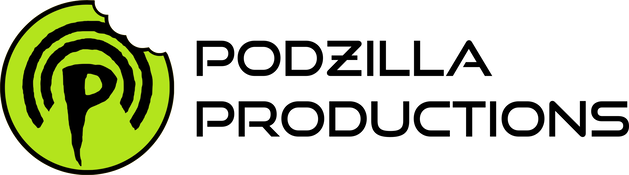
 RSS Feed
RSS Feed